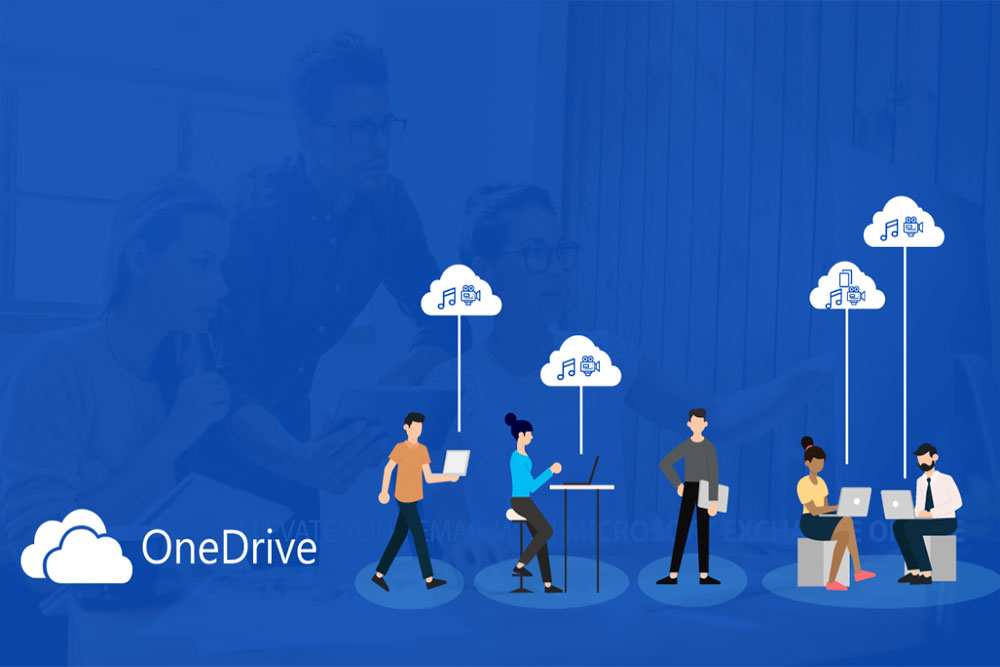The laptop, despite its visual solidity, has much in common with a personal computer. Just like a computer, a laptop has many components, a cooling system and, of course, coolers that provide a comfortable temperature for the system to operate. Regardless of the quality of the dust filters on your laptop, over time a lot of dust accumulates in it, and this is when problems can begin.
The thing is that dust is one of the most common causes of overheating and subsequent breakdowns of laptops. Since a laptop has much less space than a personal computer, even a small amount of dust in the cooling system can have a significant impact on temperatures. To avoid such a situation and its consequences, you can clean your laptop from dust yourself. We will talk about how to do this further.
Cleaning a laptop from dust with your own hands: how to do it and is it worth doing it yourself
As we mentioned earlier, a laptop has many similarities with a personal computer. Essentially, a laptop is the same components of a PC, but packed into a small and thin case. This form factor causes many problems, because if you carelessly clean a laptop from dust, you risk damaging one of the connections or cables much more than in the case of a personal computer. However, this does not stop many users.
Speaking about the advisability of cleaning your laptop from dust with your own hands, we would recommend that you seek professional support. This will give you a guarantee that all dust inside the laptop will be thoroughly removed without the risk of damaging important cables and connections. As for the laptop cleaning procedure, its sequence is as follows:
- Preparing for cleaning
Before you start dusting your laptop, make sure it is turned off and disconnected from all power sources, including the charger. Place the laptop on a clean and stable surface.
- Preparing tools
Get all the necessary cleaning tools: a small screwdriver for disassembly, a can of compressed air or compressor, a soft brush (such as a natural hair brush or an anti-static brush), and a soft microfiber cloth.
- Access to ventilation holes
If possible, open the laptop lid to gain access to the ventilation systems. However, be careful as this may require some skill in disassembling the laptop.
- Using compressed air
Close the vents tightly to prevent dust from blowing into the laptop. Then, gently blow compressed air through vents and other crevices to blow out dust.
- Using a soft brush
Use a soft brush over the keys, laptop body, and other accessible surfaces to remove visible dust and dirt.
- Clearing the screen
Clean your laptop screen with a soft microfiber cloth. Avoid using liquids containing alcohol to prevent damage to the screen.
After all the above steps have been completed, all you have to do is close the laptop lid, if you have removed it, and connect the system to power. Such simple cleaning every few months will allow you to avoid overheating of laptop components and ensure comfortable operation of the system at optimal temperature conditions.