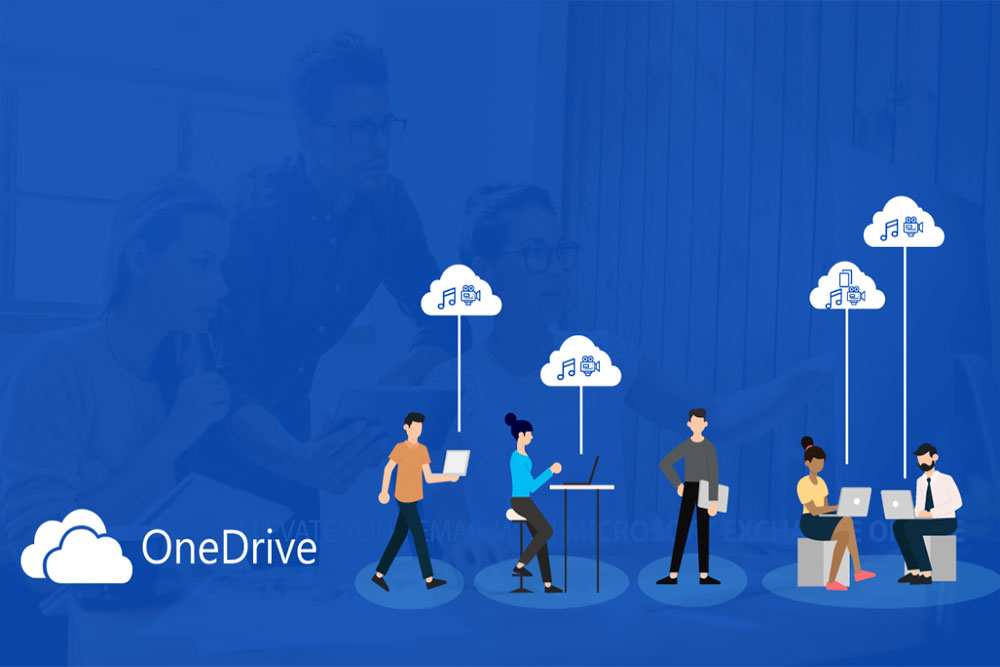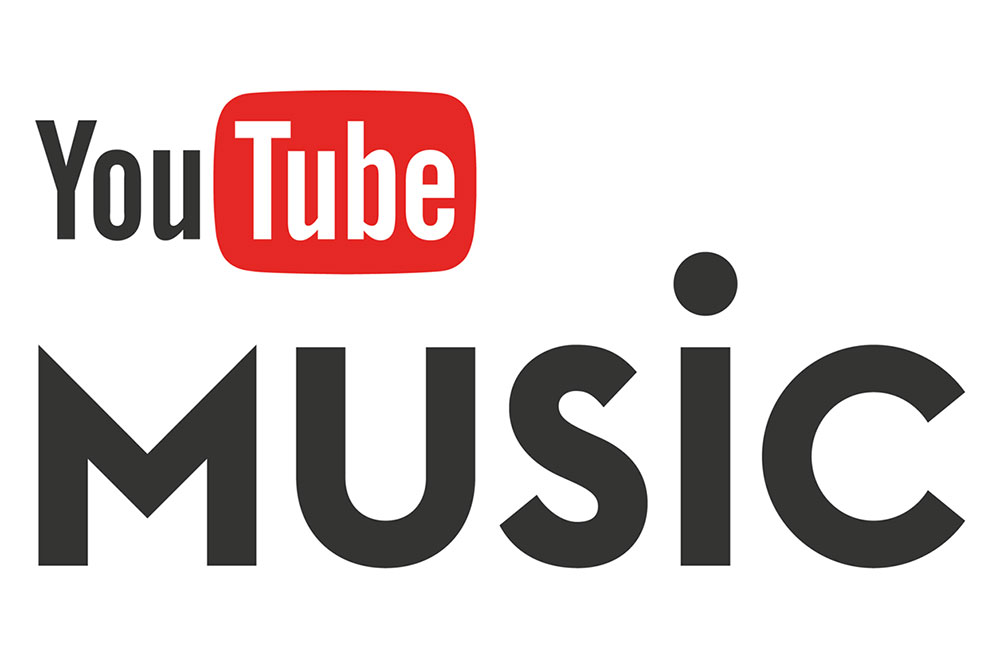AirPods are wireless headphones developed by Apple that provide high quality sound and ease of use. Although they were created primarily for Apple devices, including the iPhone and iPad, they can also be connected to Android devices. In this article, we will look at how to connect AirPods to Android devices step by step.
Make sure Bluetooth mode is activated on AirPods
Before connecting AirPods to your Android device, make sure the headphones are in Bluetooth mode. To do this:
- Take the AirPods from their case.
- Open the AirPods case and make sure the charge indicator is lit between the AirPods.
- If the indicator does not light up, press and hold the button on the back of the case until you see the LED blink.
Activate Bluetooth on your Android device
Now go to your Android device and activate Bluetooth:
- Open the settings menu on your Android device.
- Find and select the “Bluetooth” or “Connections and Network” section.
- Make sure Bluetooth is turned on. If not, enable it.
Searching for and connecting AirPods to an Android device
Now that Bluetooth is activated on both devices, follow these steps:
- On your Android device, open the Bluetooth section and click “Scan for devices” or “Find devices.”
- In the list of detected devices, find “AirPods” or “AirPods Pro” and click on them to connect.
- Wait until your Android device completes the connection process.
Check the connection and configure the settings
Once the connection process is complete, you should receive a notification indicating a successful connection. Now you can check if AirPods work with your Android device:
- Play music or video on your Android device.
- Make sure the audio is coming from the AirPods and not the device’s built-in speaker.
- If you’re not getting sound from your AirPods, make sure they’re connected properly and try restarting your Android device.
Additional settings and functions
Once your AirPods are successfully connected to your Android device, you can also set up additional features via the Bluetooth app on Android:
- Changing the name of AirPods.
- Customize actions when pressing on AirPods (for example, play/pause music).
- Control Siri or Google Assistant voice commands (depending on settings).
Connecting AirPods to an Android device is not difficult if you follow these steps. Keep in mind that the functionality of AirPods on Android devices may be a little limited compared to Apple devices, but you can still enjoy the high-quality sound and convenience of Apple’s wireless earbuds on your Android device.